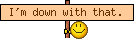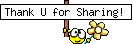Changing Genetics using SimPE
Depending on your OS, open SimPE - for me, since I have Windows Vista, I have to right click on the SimPE.exe and select 'Run as Administrator'.
First, let's locate the skin in question. To view just the object by itself, click on 'File' and 'Open'. Now mine goes right to the folder I want where the skin is located which is in my Makeup/Skintones folder.
To view and make sure the image that you want is correct, in the Resource Tree, click on where it reads jpg/tga/png Image, then click on the same line in the Resource List and the image should show up below in the 'Plugin View'
Now to change a skin, you need the family(dtString) information. To find this information, click on 'Skin Tone XML (XSTN)' in the Resource Tree again. In the 'Resource List' there should be something that says 'Light'. Click on that and below in the 'Plugin View' and look until you see the family line I mentioned before. Write down that number or copy it into a notepad document like so:
My Poor Lover - 03: 46da9f59-40c0-5b78-f070-678340af1b2c (Kazuki)
Close the object by clicking the 'x'. Now, go under 'Tools' 'Neighborhood' and 'Neighborhood Browser' in order to get to the sim in question that you're trying to change.
Once the neighborhood is loaded - which you'll notice by the name of the neighborhood appearing in the title bar next to the SimPe name - then go back to 'Tools' 'Neighborhood' except this time select 'Sim Browser'. It'll take a minute or two so be patient for it to load all the sims in the neighborhood.
Once you've found the sim you want just click on the picture and it'll highlight the row, then click 'Open' and it'll load a character card that tells the sims basic information.
Go to the icon that reads 'MORE' and scroll down til you see 'Sim DNA'and if you click on it a second tab beside the one that depicts your sims picture and basic information should show up in the plugin view window at the bottom.
If you'll notice there's 2 areas: Dominant Gene, Recessive Gene. The only parts that you should change without worry are the Eye, Hair, Skintone and Skintone Range areas. Don't worry about the facial features at all.
Now, as I said, we were going to change the Skintone - and what I mean is the DOMINANT skintone which is the skintone that you see in the game; the recessive features are what could be passed to their children. Now the information you copied down before when we started, that's what you'll need to input in the 'Skintone' & 'Skintone Range' areas. After you've done so, click 'Commit'. If you want to change the skintone in the recessive area, you can do so as well, and make sure whenever you make any changes, you ALWAYS click 'Commit', but once you've completed the process, you also hit 'Save' before closing out, but the game will give a pop-up box asking if you wish to save any changes you've made within the neighborhood you've been working in. Hit 'Yes'.
Now open your game and see if your changes were effective!

 Sugah's Place is proud to be one of the last remaining Sims sites devoted entirely to Sims 2. The Ladies of SP welcome you and thank you for being here with us. * See what's NEW by clicking on THIS LINK ...We try to update regularly, so check back often! Follow us on Facebook, Pinterest and 'Tweet' yourself to a little Sugah!! ... Stop by, introduce yourself, play some forum games and schmooze a bit. We're happy to have you.
Sugah's Place is proud to be one of the last remaining Sims sites devoted entirely to Sims 2. The Ladies of SP welcome you and thank you for being here with us. * See what's NEW by clicking on THIS LINK ...We try to update regularly, so check back often! Follow us on Facebook, Pinterest and 'Tweet' yourself to a little Sugah!! ... Stop by, introduce yourself, play some forum games and schmooze a bit. We're happy to have you. 


 Fri Feb 15, 2013 11:18 pm
Fri Feb 15, 2013 11:18 pm